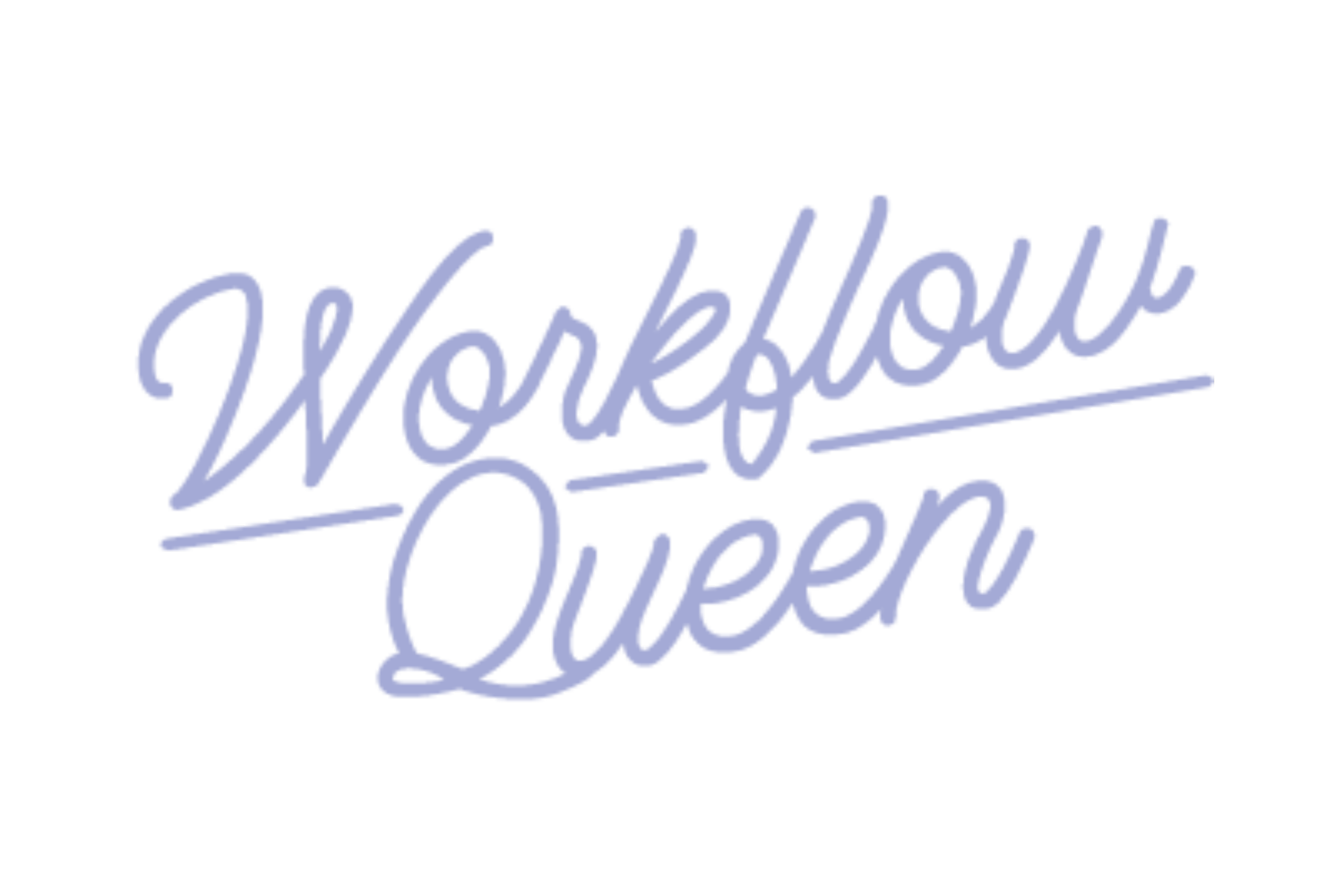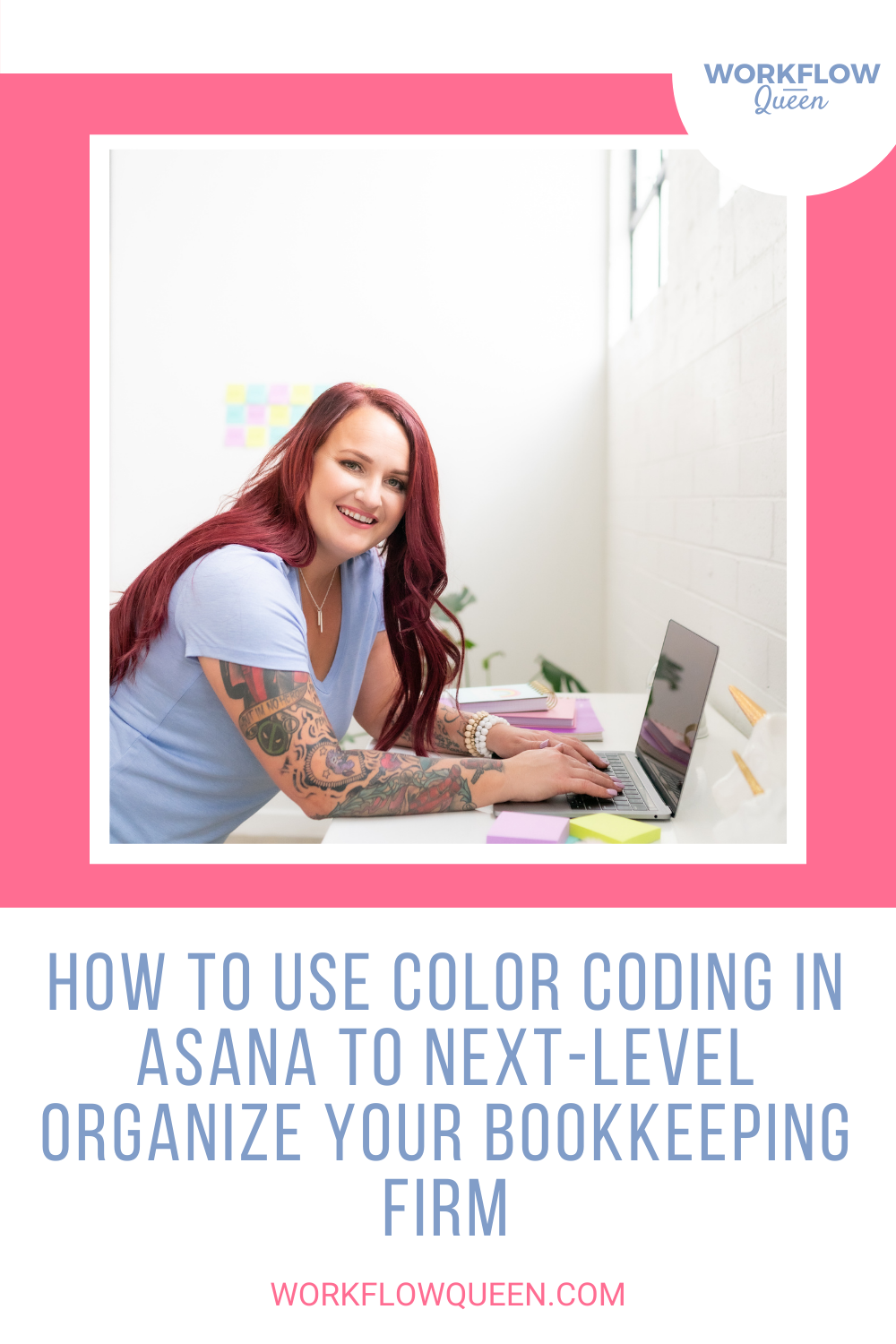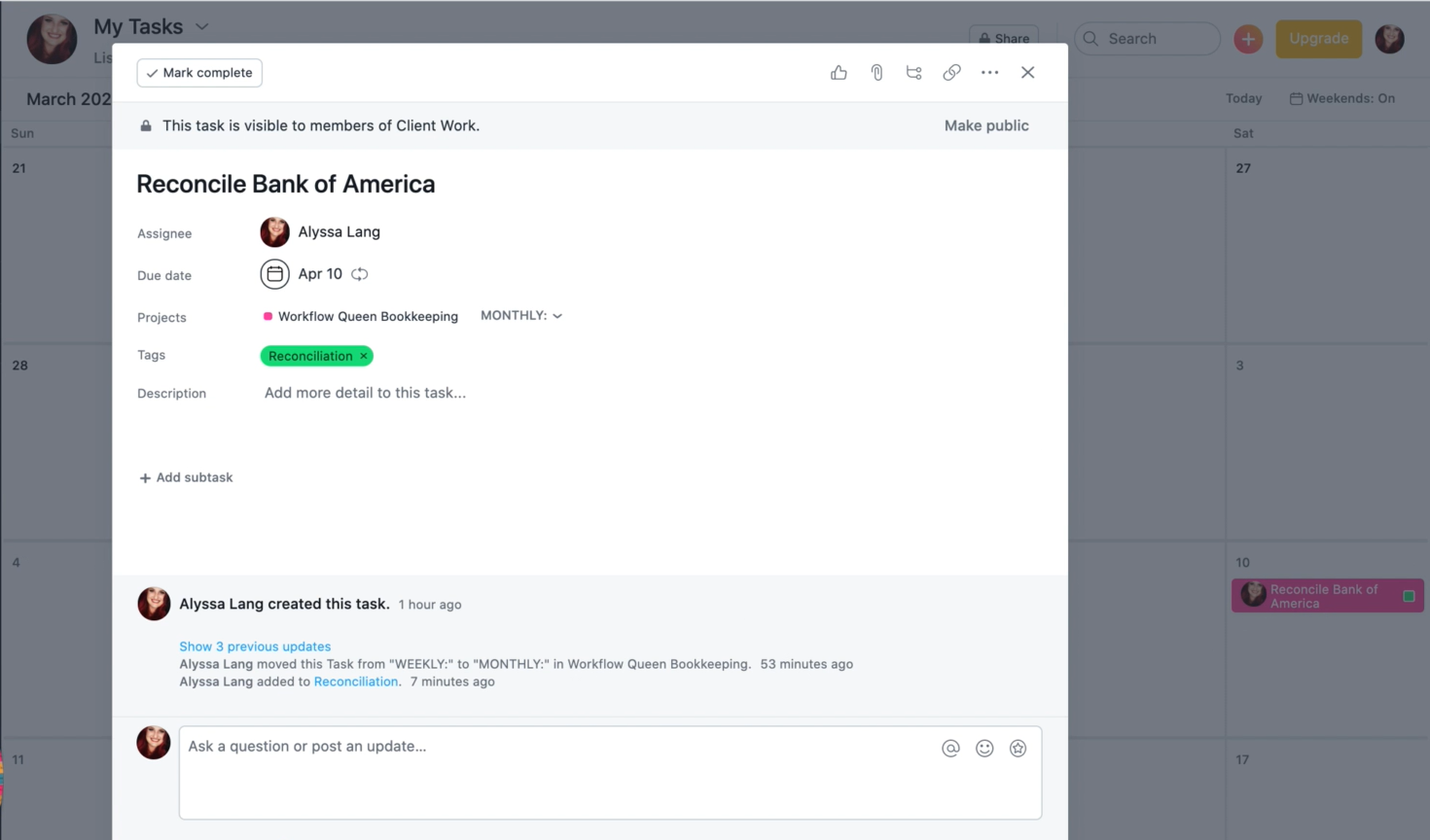How to Use Color Coding in Asana to Next-Level Organize Your Bookkeeping Firm
Heads up: I use affiliate links for my fave products. If you click and purchase, I may receive a small commission at no extra cost to you.
Of all the incredible features in Asana, I think color coding is one of the most underrated!
Even if you’re already assigning colors to projects and tags in Asana, you might be missing out on a huge opportunity to even FURTHER organize your project management system.
In this blog, I’m taking a lesson straight out of Kickoff of Asana for Bookkeepers & Accountants to show you:
Why you need to use color coding in Asana
How to implement color coding in your own business
Our exact color coding system
The easiest way to streamline your business for good
You’re Missing Out if You Aren’t Color Coding in Asana
Color coding your Asana projects and tags are a CRUCIAL piece to the puzzle when you’re trying to organize your business (and use Asana to its full potential!).
By using a consistent color coding system, you’ll be able to get a high-level overview of what kind of work is coming up. This helps you plan for the week or month accordingly!
For example, if you’re looking at the calendar view in My Tasks and you see lots of light green tasks, you’ll know immediately to prepare for consultation calls.
I see lots of bookkeepers and accountants who are using colors in Asana, but they’re not consistent - so it’s not as effective. In order to get the maximum benefit out of using color to organize your tasks, you’ve got to be intentional about the colors you use!
Once you nail down the color system you want to use, print it out or keep it somewhere handy so you can refer to it easily. And make sure your team is trained on the system, too!
How to Use Colors to Organize Your Asana
It’s important to note that tasks will take on different colors, depending on the view you’re using at the moment. This can get a little confusing at first, so let me explain!
Tasks
The only way to give tasks a color is to add them to a project or tag them. Then, the task will take on the color of its project or tag depending on how you’re viewing it!
Tasks in the My Tasks view won’t have color if they’re simply assigned to you, but not attached to a specific project or tagged.
In this screenshot (above) of the My Tasks view, you can see that “Reconcile Bank of America” is pink with a green square on the right side of the task. When we expand the task (below), you can see that it’s in the dark pink Workflow Queen Bookkeeping project and tagged with ‘Reconciliation’.
Projects
In the project view, tasks won’t take on a color unless you’ve assigned them a tag. If the task does have a tag, it’ll take on the tag’s color and show a little square with the project color.
This is NOT the case if a task lives within more than one project - then, the task will take on the color of the other project and show a square to represent the first project and any tags.
In the calendar view for this project, you can see that the tasks are taking on the color of their tags, or none at all because they’re each only assigned to one project!
Tags
Assigning intentional colors to tags is important, too! One of the best things you can do is create a system for color coding tags in Asana so your brain can recognize the colors and know which action to take.
For example:
Give tasks a red ‘Waiting’ tag when it’s dependent on something else getting done first
Give tasks an orange ‘In Review’ tag when it needs to be approved before moving on
Our Exact Color Coding System
Not sure where to start with color coding ALL the things in Asana? We’ve got you!
This is the exact system we use consistently in our firm AND what we teach in Kickoff with Asana for Bookkeepers & Accountants.
Take inspiration from this list, or copy and adapt it to fit your specific needs!
Note: This list represents the colors we used to run two businesses in one Asana account (Workflow Queen and Top Notch Bookkeeping Solutions).
Red = Really important/deadline driven projects
Orange = Large projects (outside of client work)
Light Orange = Personal
Yellow = Templates
Light Green = Consulting clients
Darker Green = Sales Funnel
Teal = Tax Client Work
Light blue = Marketing
Dark Blue = Website Maintenance
Dark Purple = Workflow Queen business tasks
Light purple = Design work
Dark pink = Bookkeeping clients
Light pink = Top Notch Bookkeeping Solutions business tasks
Grey = Informational projects
Your Next Steps
Now that you’re pumped about using a color coding system in Asana, it’s time to truly streamline your business for good!
Inside our signature program, Kickoff with Asana for Bookkeepers & Accountants, we teach you exactly how to implement colors in your Asana - but it goes WAY beyond that.
You’ll get super detailed project templates with tasks and instructions so you can start applying our proven processes in your firm right away!
The days of doing everything from scratch are OVER when you join the program and get instant access to all the course content and Facebook community.