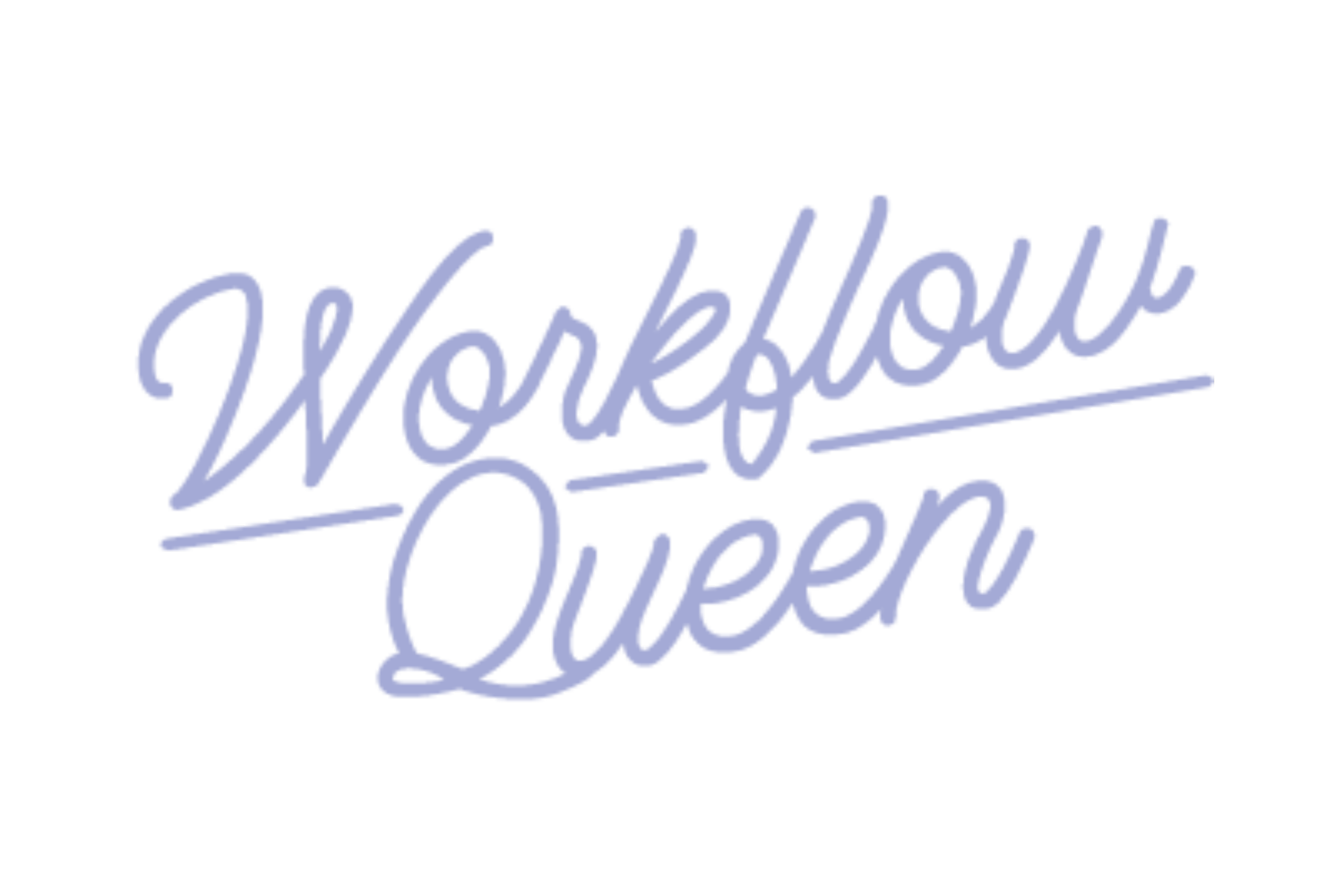Track Client Communication with Asana for Bookkeepers and Accountants
Heads up: I use affiliate links for my fave products. If you click and purchase, I may receive a small commission at no extra cost to you.
Tracking client communication is one of the most time-consuming tasks (probably the most boring, too) to manage. You have to keep up with the back and forth, the emails, the notifications, the shared information, and everything else under the sun. Now you can track client communication with Asana for your bookkeeping and accounting clients, TODAY!
That’s why I added Asana into my client communication strategy - to keep everything in one place AND in order.
Set up to Track Client Communication with Asana
Asana makes it extremely easy to manage multiple aspects of your business at once; this includes your client communication log.
All you’ll need to do is:
Create a project per client in Asana.
Add a section within the project called ‘Important Files & Info.’
Create a task within the section and name it ‘Communication.’
Set-up the task to keep track of everything you’ll need!
P.S. This task is not meant to be completed; it’s more of a placeholder for information.
Adding communication to your projects should be relatively easy if you’ve already established your projects, clients, and overall Asana set-up. If you don’t already have your Asana prepped and ready, you can learn how to do so by checking out my 10 Simple Steps to Manage Your Bookkeeping Clients in Asana.
Creating a Project Per Client in Asana
I’ve said it before, but I’ll say it again. The easiest way to manage clients in Asana is by creating a project dedicated solely to each one. This means that, within the ‘Client’ project, you can set up any larger tasks, projects, and information related to that client.
Luckily, you can also set it up to keep track of client communications within the larger ‘Client’ project. It’ll work as one of the many multi-faceted requirements of client management that you’ll have to keep up with!
Add a Section called ‘Important Files & Info’
If you’re not already familiar with Asana, there is a feature that allows you to add sections within a project (hence why having a project for each ‘Client’ and a section for each actual project comes in handy).
For client communications, you would create a section within the client project titled ‘Important Files & Information.’
This is where you’ll stash all of your important client information, such as:
Contact Info
Files
Scope of Work
And, most importantly, Client Communication
Create a Task
As with any business management system, Asana’s program works with tiers, and we’re going to add another! So far, we’ve created a Project > Section, and now we’ll add in the task. This task should be titled ‘Client Communication.’
Unlike most tasks, this task won’t actually be ‘ticked off,’ meaning it’ll never officially be completed. Instead, it will act as a placeholder for the information you’ll add to it.
Set-Up Your Task for Client Communication
Here comes the fun part: actually setting up and recording your client communications.
There are three ways to do this:
Detail all communications with notes in the description section of the task
Use the comment feature within the task to add communication details
Create a Google Doc called ‘Communication’
Using a Google Doc would be considered one of the client communications best practices because it gives a little more organization and offers a way to provide in-depth details without taking up too much space.
You could use the Google Doc and create different sections that you would reuse after every call/communication with the client - just use these 4 simple parts:
Date of call
Things to ask
Things we talked about
Things to do
Things to do would be a section to fill out during the call to remind yourself of the things you need to add to Asana once you get off the call.
After you’ve created the Google Doc, copy the URL and put it in the description of the ‘Communication’ task. Now, you’ll be able to quickly access it by clicking on the link any time you need to reference your past conversations with the client.
One thing you can do with Google Docs is create a few client communications templates by making documents only include the questions. You can create different templates for different clients or different meetings, i.e., a contract renewal or a progress check-up.
Optimizing Asana for Communication Tracking
Whether you have a client communication policy or not, using Asana to keep track of your clients’ requests and needs can fast-track your daily routine when it comes to client management and work. Having all their project information and preferences ready and on-hand will keep you from searching through your files or second-guessing.
Having a designated space for communication records, as with anything else, makes life A LOT easier - believe me.
If you’re interested in optimizing Asana for your bookkeeping business or are just looking for a way to organize and manage your clients in one place, please do not hesitate to reach out!
Looking to set-up your bookkeeping business in Asana? Check out my 10 Simple Steps!