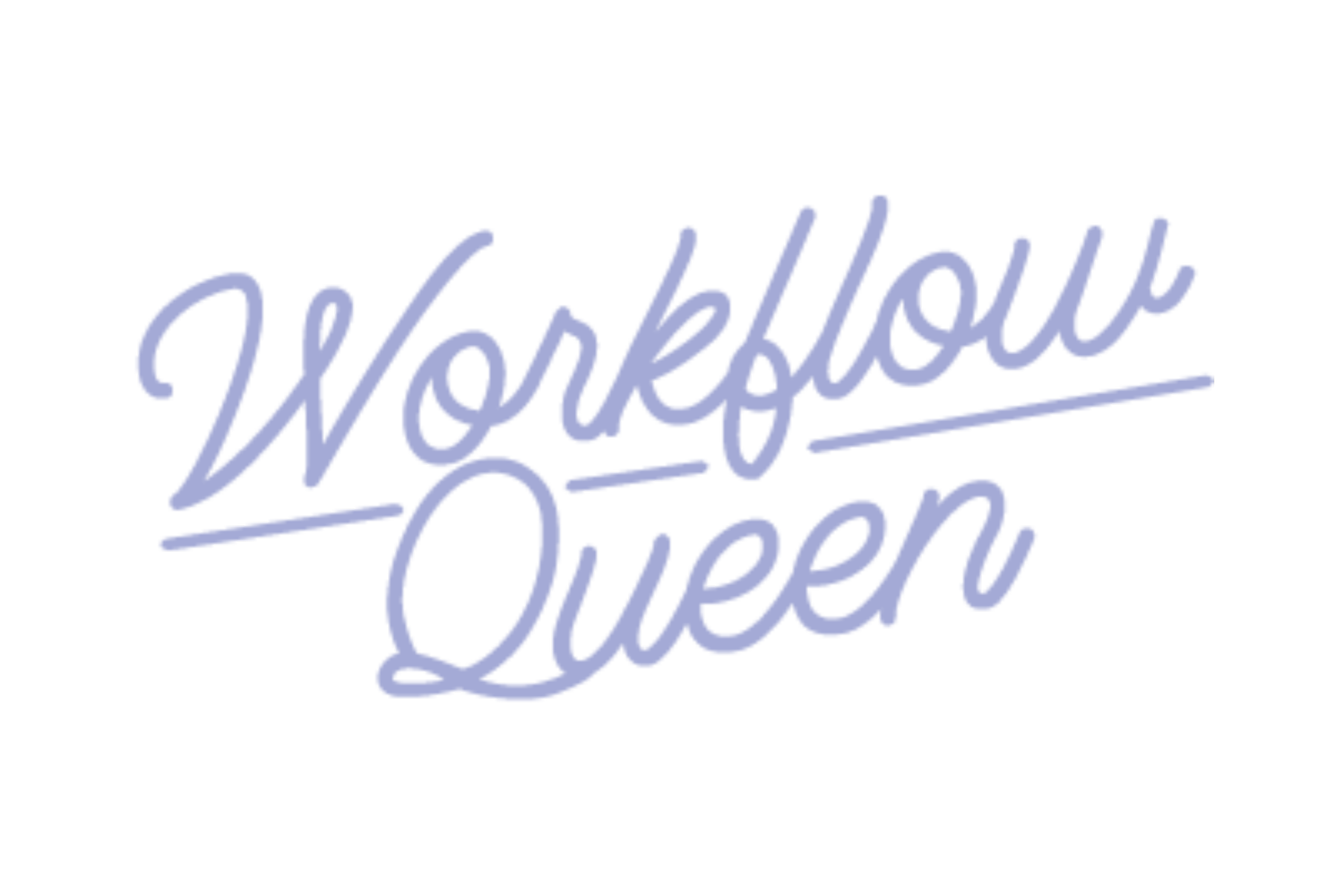Best Practices for Keeping Your Asana Streamlined and Organized
Heads up: I use affiliate links for my fave products. If you click and purchase, I may receive a small commission at no extra cost to you.
I share sooo many tips, tricks, and best practices on how to use Asana to its full potential.
You might say it’s a bit of a passion?
Because when you’re using a project management system to help you run your firm, you save yourself A LOT of time!
But what happens sometimes, is we get wrapped up in doing the work and such that we forget a crucial step...
You’ve got to remember to manage your project management system!
But you don’t have to be the one to do it all, especially if you have a team. Simply create a recurring task and assign it to a team member to make maintaining your Asana a breeze!
A few best practices we’ve covered in previous blogs include color coding, using tags, and communicating using Asana’s built-in features.
But in this blog, I want to show you how to make sure your Asana is clean, clear, and under control!
Think of your Asana like your home. It would get pretty out of hand if you never tidied it up, right?
Keep reading to learn how you can avoid a messy Asana.
How to Clean Up Your Asana
Whether you set up your Asana DIY-style, or you used our super awesome program and imported our templates specifically for bookkeepers and accountants - keeping your Asana clean is crucial!
By the way, we actually include a lesson and share our system on how to clean up and maintain your Asana inside our program, Kickoff with Asana for Bookkeepers & Accountants!
It doesn’t matter if you have a team or you’re still solo. We HIGHLY recommend you build in a weekly or monthly task to stay on top of all your projects and tasks!
Like I mentioned above, if you do have a team or someone supporting you, consider assigning this task to them so you don’t have to worry about it!
It’s not a matter of IF your Asana will need to be tidied - it’s WHEN.
So adding a clean-up portion to your workflow will help save you sooo much time and headache.
Here’s what to include:
Click into each team and look at the project list
If you find that you’ve got test projects or unused projects in a team, delete or archive them (more on that below)
Go through each project and review
Scan the tasks in each project (list view) and make sure they all have assignees and due dates (if applicable)
Make sure each task has all the important information you or your team need to execute the work
Check the tags on each task and make sure they’re all accurate
Check the color of the project and make sure it’s in line with your color coding system
Set this task to repeat (weekly, bi-weekly, or monthly) and assign it to someone
Deleting a Project vs. Archiving a Project
If you decide you don’t need a project anymore, you have a couple options for how to get rid of it.
Deleting a project will completely erase it from your Asana, so proceed with caution!
*You can bring back deleted tasks but only up to 30 days back, so keep that in mind
Archiving a project will store it safely for you in the team you archive it in, but hidden. Asana allows you to store an unlimited amount of projects forever!
If you choose to archive a project, it won’t show up on your sidebar anymore. But don’t worry, you’ll also have the option to unarchive and bring it out of retirement if you need to!
How to delete a project in Asana
Image source: asana.com
Click on the project you want to delete
Select the top task in the list
Hold the Shift key
Select the bottom task in the list
Click the trash can icon to delete each task from the project
Click the menu next to the name of the project
Click ‘Delete project’
Heads up: If you delete a project without deleting all tasks first, the tasks will still live in your Asana and float around project-less. This will probably cause some confusion and unnecessary clutter so don’t skip this step!
How to archive a project in Asana
Image source: asana.com
Click on the project you want to archive
Remove any assignees from tasks in the project
Remove any due dates from tasks in the project
Click the menu next to the name of the project
Click ‘Archive project’
Heads up: If you keep all the assignees and due dates on your tasks, they’ll stick around in your Asana and cause a bit of a mess. Make sure you take the extra step to clear both fields before archiving the project!
You can access an archived project through the search bar at the top of your Asana. It should have a tiny filing cabinet icon and be labeled ‘Archive’!
How to Fix Your Asana and Set It Up for Success
Now, if your Asana needs a little more TLC than just a few archived projects - we can help!
Kickoff with Asana for Bookkeepers & Accountants was designed specifically for bookkeepers and accountants who need to build and implement efficient workflows and systems, but don’t have the time to build them (or know where to start).
Our program offers over 30+ templates you can just import and start customizing right away, for Asana. And of course, we have video tutorials walking you through each and EVERY one!
Once you have your core workflows and processes in place, maintaining your Asana gets easier too.
You don’t have to stay stuck with the chaos of your current project management system! Join us in the program and get instant access to the material.