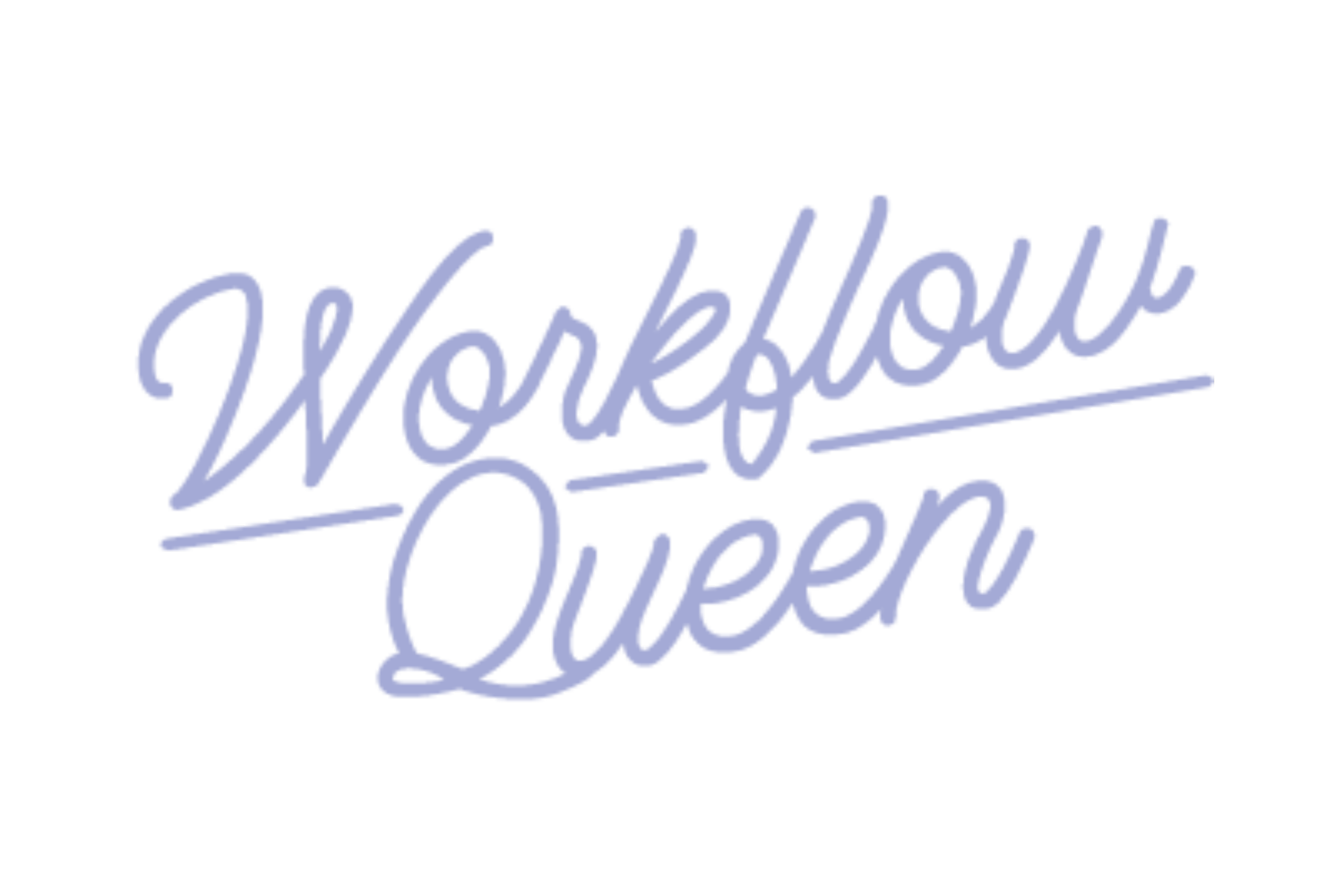How to Use Clockify in Asana for Your Bookkeeping Practice
Heads up: I use affiliate links for my fave products. If you click and purchase, I may receive a small commission at no extra cost to you.
If you’re not familiar, Clockify is a time-tracking system and app that can integrate with your Asana allowing you to track time as you complete a task. It works as an easy-access time-management tool that helps you keep track of how much time you spend in your practice and where.
Clockify is not the only time-tracking tool out there that integrates with Asana. In fact, I first used Toggl before switching over a few months ago! Clockify quickly became my favorite and is super easy to integrate and use for all team members in my Asana. Don’t worry, Toggl works just fine and if you’d like to try it, you can learn how to integrate it with your Asana here.
Why You Should Use Clockify for Time-Tracking in Your Practice
Although Clockify is my recommended time-tracking integration, it is by no means your only option! After trying a few different systems out, Clockify has turned out to be the most user-friendly and allows a clear, high-level overview of what you’re working on.
The real gem of Clockify is their time reporting features and their Chrome extension! If you install the Chrome extension and use Asana or have an Asana account pulled up, it will automatically add a timer to use on every task.
How to Get Started With Clockify
Before you can use Clockify with Asana, you have to actually have a Clockify account. Thankfully, Clockify is a free time-tracking system and will not require the use of a credit card to sign up, just an email address! Here’s how to get started:
Go to clockify.me/signup
Create and verify your account using your email address or connect with Google
Log-in and bookmark for quick reference
Track time in app or add the Chrome extension
Pin the extension to your browser
Once you have the Chrome extension added and pinned, you’ll be able to track your time on any webpage. All you need to do is click the extension, sign-up (you should only have to do this once), type out your task, and press start! After your task is complete, stop your timer and sort your tasks in your Clockify dashboard.
What I really like about Clockify is that it’s not as ‘clunky’ for the user as it is using the Toggl time-tracking tool. Instead of having to integrate directly into Asana, the extension is compatible with multiple other Google-friendly tools - like Google docs!
Using Clockify in Asana
If you added the Clockify extension with Asana already open, you’ll need to refresh your page to allow the timer to show up automatically. With Clockify, a ‘start timer’ button will appear at the top of any open task in your Asana.
When you press the ‘start timer’ the Clockify extension will open where it is pinned in your browser, just as it would using it anywhere else. Except, when it’s used in Asana, the timer will automatically generate a task name in Clockify that matches your task name in Asana!
When you’re done with your task, you can stop the timer right in your Asana task, making for an easy project or task finish.
Organizing Your Tasks and Time in Clockify
Personally, I like to set aside time at the end of the day (after my tasks are completed and timed) to log into my Clockify and ‘organize’ my tasks and where time was spent. You have two main organizational options: projects and tags.
I use projects to assign a client or specific project that I’m working on inside of my Asana to the corresponding task in Clockify. Tags are utilized to identify where I can cut time (remember, the goal is to be able to work on your practice, not in your practice) by identifying what I would like to outsource or hand off to another team member - these tags are labeled ‘OUTSOURCE’ or ‘TO TEAM.’
Using Time-Tracking to Up-Level Your Bookkeeping and Accounting Practice
I don’t know about you, but my long-term goal is to work on my practice rather than in it - meaning I want to work on scaling it rather than being bogged down by day-to-day tasks that I don’t necessarily want to do.
Time-tracking will help you identify the areas of your practice that you don’t want to do and what you need to outsource so you can focus on what you DO want to do. What better way to do that then have a program (ahem, Clockify) hand you a report at the end of the month with everything you’ve determined you want to outsource?
Not only that, but you can see where you’re wasting time or not spending time wisely - like getting distracted during working hours or getting caught up in your business backend!
Ready to cut time in your practice? Follow me on Instagram @workflowqueen and discover the successful systems I used to scale!