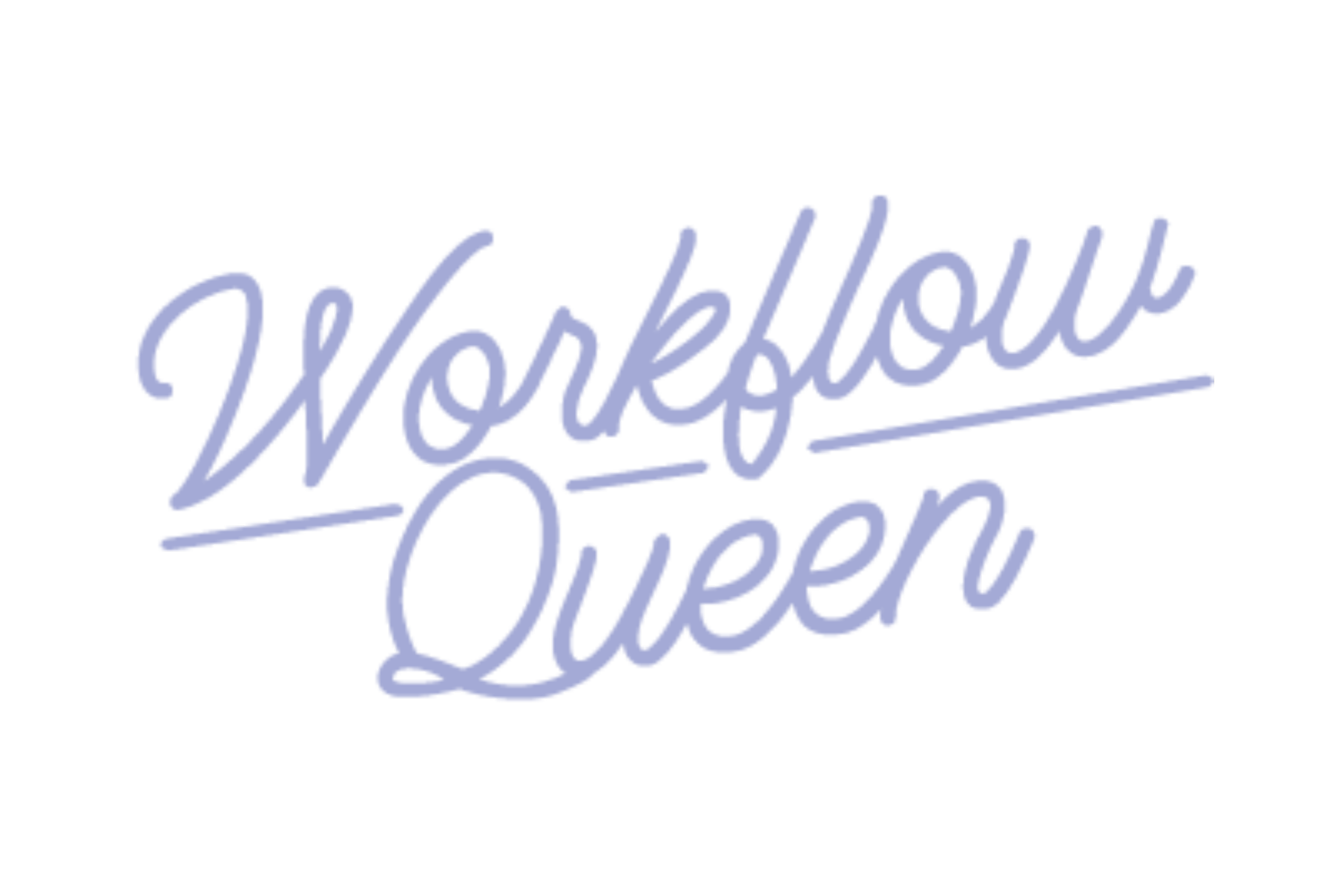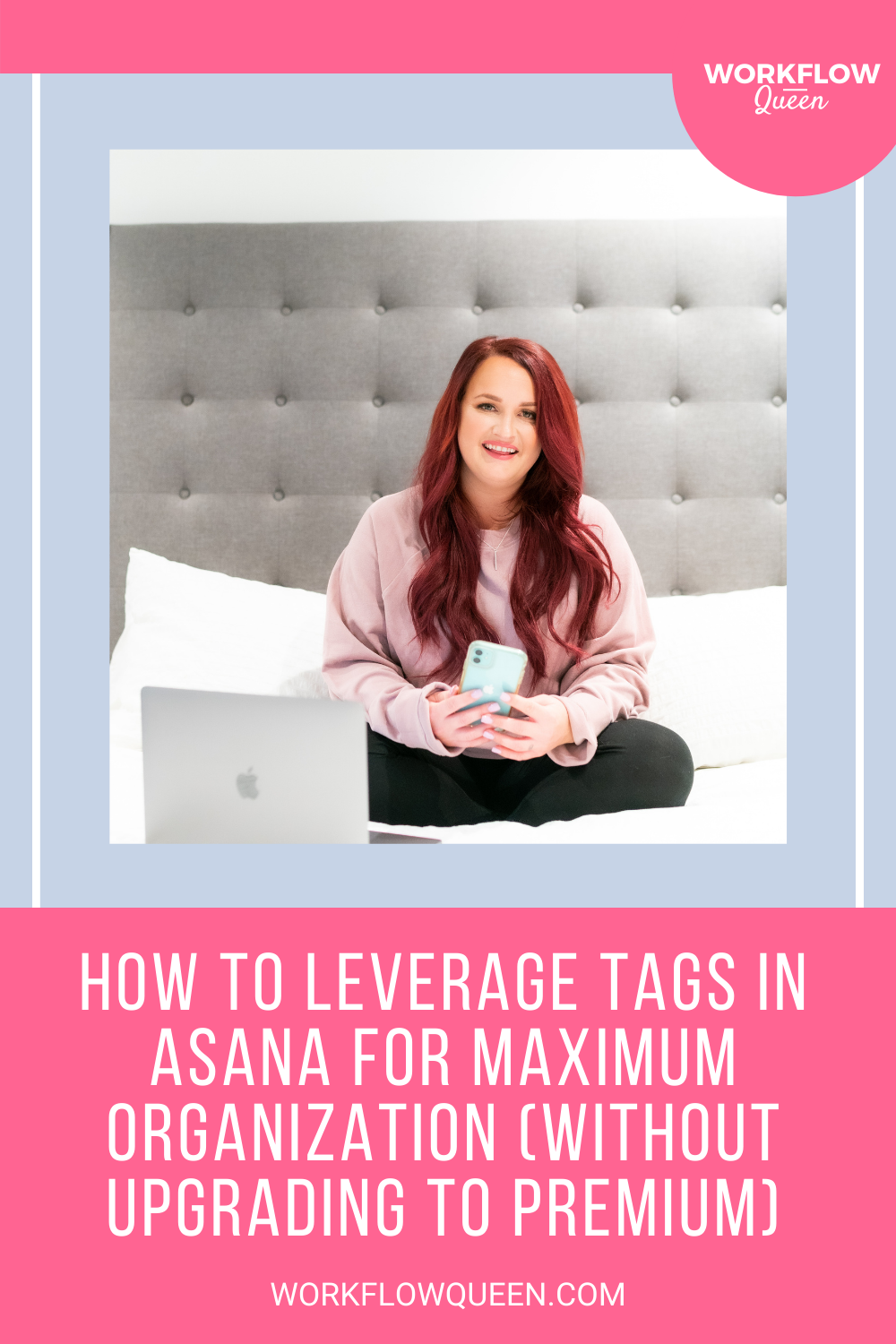How to Leverage Tags in Asana for Maximum Organization (Without Upgrading to Premium)
Heads up: I use affiliate links for my fave products. If you click and purchase, I may receive a small commission at no extra cost to you.
Tags are one of my absolute FAVORITE features in Asana because they allow me to further categorize my projects and work.
By implementing an effective tagging system, you can keep your Asana on the free version and still achieve a highly organized project management system that will keep your bookkeeping and accounting firm running smoothly!
psst... every single concept we teach inside Kickoff with Asana for Bookkeepers & Accountants is on the free version of Asana, if you didn’t know 😘!
If you aren’t using tags in Asana to next-level your task management - it’s time to stop everything and read this blog!
You’re in the right place if you:
Are using tags and want to get even better at them
Have used tags, but don’t have a system for them
Want to start using tags, but you’re not sure how to start
Didn’t even know Asana had tagging functionality
What Are Tags?
Tags are a powerful tool in Asana that allow you to categorize your tasks or group them together for better organization. You can even run reports on each tag to pull up tasks associated with that tag!
We’ll get more into running reports later, but first you’ll have to create the tags that make sense for your business.
And if you haven’t used tags at all...
Check out this guide from Asana for more information on the basics of tags!
How to Create Your Tags in Asana
Creating tags in Asana is SUPER easy. You only have to type them in once, and they’re saved in your Asana forever. This gives you the ability to create them on the fly while you’re already in a task!
To create a tag, simply click on the three dot menu inside of any task.
Click on ‘Add tags’ (or, use the keyboard shortcut Tab + T)
Type in the name of the tag you want to create
Click on the ‘+ Create tag for “XYZ”’ prompt
Don’t forget to choose a color for your tags when you create them, and use an intentional color coding system!
Tags also help you categorize your work and avoid upgrading to Asana Premium (which allows you to create custom columns and statuses). They’re a handy workaround if you want to use your free account to its full potential! But even if you have Premium, tags are still a valuable feature that shouldn’t be overlooked!
We have a few favorite categories for our tags, but you can always get creative and make up sooo many more!
Type of Work
Tasks represent a specific type of work will be tagged accordingly so that my team and I can easily plan our week when we run reports for each tag. Some tags we use for this category are:
Month End Close Tasks
Reconciliation Tasks
Statement Pulling
1099
Sales Tax
Year End
Tax
W2
Status
You can also use tags to show the status of a task. This is an awesome workaround for the Status feature in Asana Premium! By using these tags, you can easily show your whole team which tasks are behind or need approval by running a simple report on the tag!
Missing Documents
Help
Waiting
In Progress
Ready for Review
In Review
Client Names
Another way to put tags to use is by creating a tag for each client! Yes, you’ll probably have all their tasks in a project for the monthly bookkeeping or tax work. But what if you have tasks for a client in multiple projects? Using a tag for the client’s name is a great way to easily run a report and see ALL tasks related to that client!
Running Reports on Tags
Now that you have your tags in place, it’s time to put them to good use!
You can run reports on a tag whenever you need to see how many tasks fall under a specific type of work, phase, etc.
There are two ways to run reports for a tag:
Use the search bar to type in the name of the tag you want to see and select it from the ‘Tags’ section in the search results
2. Inside a project or task, click on the tag to see a full list of any task that contains that tag
This screenshot (above) shows an example of a report I ran for the ‘Waiting’ tag. Now, I can easily see an overview of all tasks that are stalled so I can follow up with the client before moving on to the next step!
Once you have a system for using tags in place, make sure you train your team on the system so everyone knows how to use them effectively.
I’m telling you - using tags the right way opens up SO many possibilities to how you’ll work in Asana!
Take Your Asana to the Next Level
Remember, the tags we’ve listed above are just the tip of the iceberg when it comes to the tags you can create and use in your firm.
Get creative! The more you get used to using tags, the more ways you’ll think of to use them to organize your work (and make your life easier!).
Inside our signature program, Kickoff with Asana for Bookkeepers & Accountants, we’ll show you exactly how to implement tags in your firm’s Asana to maximize efficiency!
But it doesn’t stop there - because we also hand over our exact workflow templates you can import into Asana and start customizing right away. And you KNOW we include a video lesson to walk you through each template, plus tons of other tips on how to optimize your processes in Asana!
It’s the game-changer you’ve been looking for, so your firm can finally run like a well-oiled machine!
Join us in the program and get instant access to the content and an invite to the private Facebook community!